Set up TicketBot
This page will guide you through the initial setup of TicketBot.
1. Invite TicketBot to your server
Firstly, you need to invite TicketBot to your server. You can do that by clicking Add to Discord or by navigating to https://ticketbot.xyz/invite. If you are not an expert in Discord permissions, we recommend giving the bot ADMINISTRATOR permissions.
Setup permissions manually
You can setup permissions manually. The bot role must be above all roles that should be able to interact with the bot. If it's below e.g. the owner role, the bot cannot add members of that role to tickets nor change the permission of who should be able to see certain tickets. The bot requires the following permissions in order to fully function:
EDIT ROLES – Change who can see tickets
READ MESSAGE HISTORY – Read ticket messages
MENTION ROLES – Mention roles that are set up
– – –
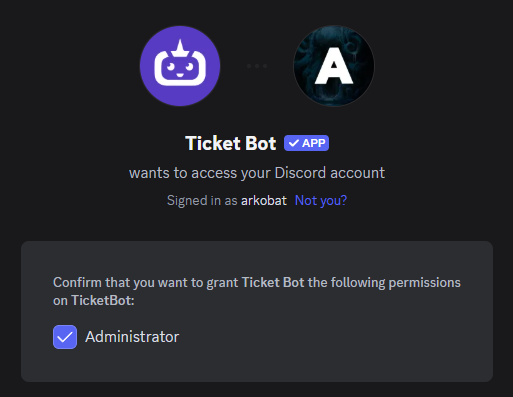
2. Enter your Admin Dashboard
Once you've added the bot, you can open the dashboard for your desired server. On the "My servers" page, you can also invite the bot to other servers you own.
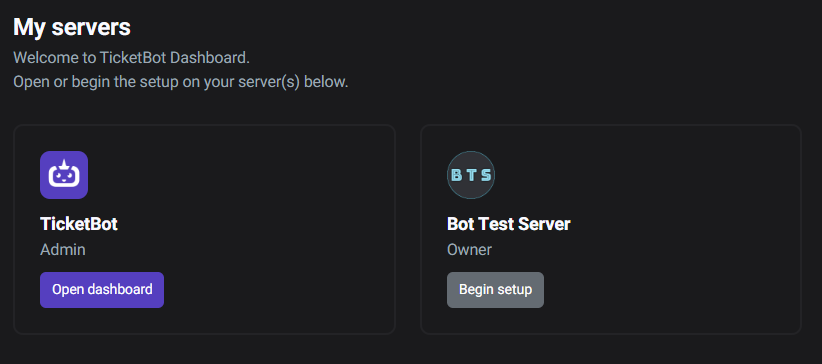
3. Customize settings
Now you are ready to configure the bot. In the top menu on the dashboard, click on "Settings". Here you are presented with one default subject.
In order to categorize tickets, you must have one or more subjects. Every ticket that you or your server members create on your server must be a part of a subject.
You can read more about subjects on the subjects documentation.
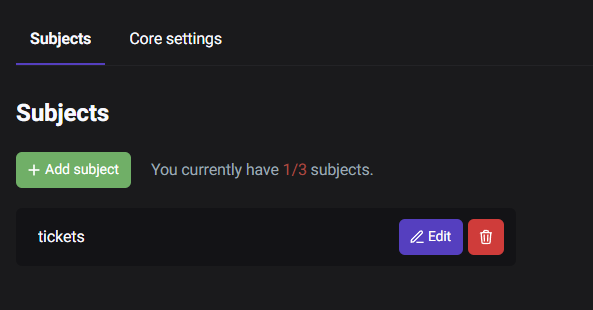
4. Create a panel
When you have created your desired amount of subjects, you are ready for the next and final step.
In order for users on your server to create tickets without writing commands, you can create a panel with buttons or selection menus that, when clicked, will open a ticket under the corresponding subject. Panels usually look something like this:
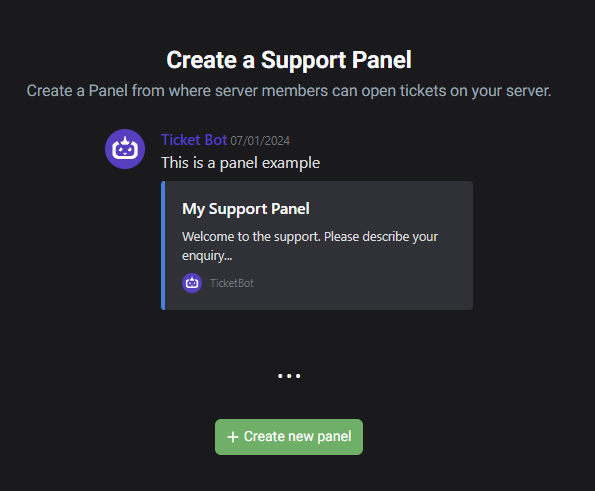
More
Success! The bot is now set up and working (hopefully). You are free to continue reading through the documentation and learn how to configure and adjust all of the bot's settings.
If you have any questions regarding the setup guide or documentation in general, please do not hesitate to join our Discord support server and open a support ticket with us. We would be happy to help.
You can explore our documentation here.
